| 1 | Free sample file |
| 2 | Download speed camera files |
| 3 | Install speed cameras |
| 4 | Update speed cameras |
Jesteś rodzimym użytkownikiem języka polskiego? Super! Czy chciałbyś nam pomóc?
Jesteśmy bardzo wdzięczni za Twoje tłumaczenia lub zdjęcia / zrzuty ekranu oraz korekty, które nam pomogą zoptymalizować nasze instrukcję instalacji.
Podziekujemy Ci za pomoc z darmową 2 roczną aktywacją Twojego konta na SCDB.info.
Po prostu skontaktuj się z nami: info@scdb.info. Już teraz Ci dziękujemy.
The free sample file allows you to test if POI files can be installed on your navigation device.
Install sample file according to this installation guide.
Afterwards search in your map for 50mph speed cameras.
Find available speed cameras in our speed camera map.
Download sample file
Try before purchase. Refund excluded after download started of full database.
Go to our page for TomTom OEM products.
We offer only data of fixed speed cameras.
Press button Download.
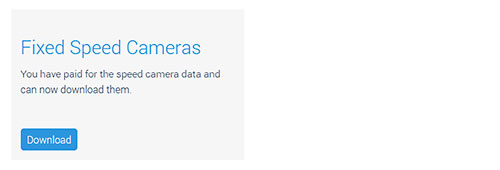




Connect TomTom SD-card (e.g. Mazda NB1, Mazda Navigation AVN1) to your computer.

Copy and paste OV2 and BMP files into your map folder.
Insert SD-card to device (e.g. Mazda NB1).
Start the engine.
Start the navigation.
Enable alerts in the device menu (navigation settings).
Masz dla nas zdjęcia? (w Twoim języku)
Możesz nam pomóc z tłumaczeniem? Jesteśmy wdzięczni za każdą pomoc. Pomóż nam zoptymalizować nasze instrukcje instalacji.
Po prostu skontaktuj się z nami: info@scdb.info. Dziękujemy Ci.
Repeat all steps of the guide above to update speed cameras in your device.
Monthly updates will be recommended.