| 1 | Notes |
| 2 | Preparing USB flash drive |
| 3 | Download speed camera data |
| 4 | Installation of speed camera data |
| 5 | Updating speed cameras |
| 6 | Troubleshooting |
| 7 | Usuwanie danych fotoradarów |
Jesteś rodzimym użytkownikiem języka polskiego? Super! Czy chciałbyś nam pomóc?
Jesteśmy bardzo wdzięczni za Twoje tłumaczenia lub zdjęcia / zrzuty ekranu, które nam pomogą zoptymalizować nasze instrukcję instalacji.
Podziekujemy Ci za pomoc z darmową 3 roczną aktywacją Twojego konta na SCDB.info.
Po prostu skontaktuj się z nami: info@scdb.info. Już teraz Ci dziękujemy.
The Alpine device is based on iGO software of manufactor NNG.
Speedcams may not be visible in Switzerland, France and border areas.
That is a restriction of device software. That is not an mistake of our database.
Because the data is included in the download.
Refund is excluded in this case.
Contact our support team and send us your file AlpineNavi.exe. We could help in some cases.
Connect an USB flash drive to the computer.

Go to our productpage for Alpine INE-W710D, INE-W997D and X-series.
We offer data of fixed speed cameras.
Press the button Download.
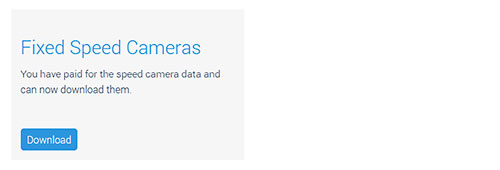



Unpack the zip file.
Unpacking on a Windows computer: right-klick on the zip file > Extract all...
Unpacking on a Mac Computer: double-klick on the zip file.



Safely remove the USB flash drive from the computer.
Switch on the ignition.
Power on the Alpine device.
Wait until the device is completely started.

Remove USB flash drive from the device.
Reboot the device.
Make sure that the Alpine device has real GPS fix.
Your vehicle should be outdoors. Probably, you will not find real GPS fix if your vehicle is in the garage.
Go to menu Settings > Warnings > Speed Camera Warning.
Note: The wording of that menu can be different. It depends on installed software version.
Masz dla nas zdjęcia? (w Twoim języku)
Możesz nam pomóc z tłumaczeniem? Jesteśmy wdzięczni za każdą pomoc. Pomóż nam zoptymalizować nasze instrukcje instalacji.
Po prostu skontaktuj się z nami: info@scdb.info. Dziękujemy Ci.





Note: The iGO software manages all acoustic and visual alerts. We have no influence on acoustic or visual alerts. Our database is just a POI file.
The alerts may change or get lost after map or software updates.
Note: In most devices you have to choose a TTS speech for acoustic alerts. TTS speeches tells you street names and other notifications.
Repeat all steps of the guide above to update speed cameras in your device.
Monthly updates will be recommended.
We received some user reports. Their first installation failed. The update doesn't start up after connecting the USB flash drive to the device.
The issues were solved by these methods: trying various USB flash drives, multiple reformatting of the USB flash drive, multiple installation processes.
Presumably there is a bug in the navigation software.
Reformat your USB flash drive again if the following error message is displayed.
Try also various USB flash drives.

Pobierz ten plik, aby usunąć dane fotoradarów z urządzenia.
Zainstaluj ten plik zgodnie z powyższym przewodnikiem instalacji.